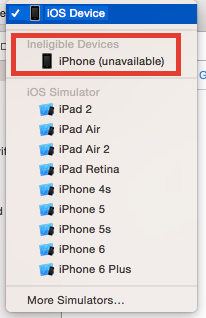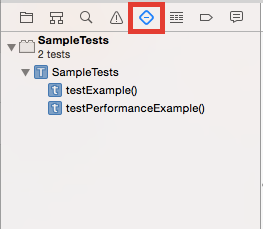タイミングによって、Fragment内でgetString(R.string.〜)を使った際に
ActivityからAtachされてないとこける。
java.lang.IllegalStateException: Fragment XXXXX not attached to Activity
これはgetString内のgetResourcesでActivityからのAtachチェックを行っている為。
↓ android.app.Framgnet.java 抜粋
final public Resources getResources() {
if (mActivity == null) {
throw new IllegalStateException("Fragment " + this + " not attached to Activity");
}
return mActivity.getResources();
}
回避策としてFrament#isAddedでチェックする
↓ android.app.Framgnet.java 抜粋
final public boolean isAdded() {
return mActivity != null && mAdded;
}
例) ActivityからAtachされる前にスレッド実行する際にisAddedメソッドでチェック
@Override
protected void onPostExecute(Void result){
if(isAdded()){
getResources().getString(R.string.app_name);
}
}
mAddedに関して
mAdded(boolean)はFragmentManagerの以下メソッドで設定している
・mAdded = true
public void addFragment(Fragment fragment, boolean moveToStateNow) {
if (mAdded == null) {
mAdded = new ArrayList<Fragment>();
}
if (DEBUG) Log.v(TAG, "add: " + fragment);
makeActive(fragment);
if (!fragment.mDetached) {
if (mAdded.contains(fragment)) {
throw new IllegalStateException("Fragment already added: " + fragment);
}
mAdded.add(fragment);
fragment.mAdded = true;
fragment.mRemoving = false;
if (fragment.mHasMenu && fragment.mMenuVisible) {
mNeedMenuInvalidate = true;
}
if (moveToStateNow) {
moveToState(fragment);
}
}
}
・mAdded = false
public void removeFragment(Fragment fragment, int transition, int transitionStyle) {
if (DEBUG) Log.v(TAG, "remove: " + fragment + " nesting=" + fragment.mBackStackNesting);
final boolean inactive = !fragment.isInBackStack();
if (!fragment.mDetached || inactive) {
〜中略〜
if (mAdded != null) {
mAdded.remove(fragment);
}
if (fragment.mHasMenu && fragment.mMenuVisible) {
mNeedMenuInvalidate = true;
}
if (!fragment.mDetached) {
if (mAdded.contains(fragment)) {
throw new IllegalStateException("Fragment already added: " + fragment);
}
fragment.mAdded = false;
fragment.mRemoving = true;
moveToState(fragment, inactive ? Fragment.INITIALIZING : Fragment.CREATED,
transition, transitionStyle, false);
}
}
※上記に関してはandroid.support.v4.app.Fragmentでも同じ