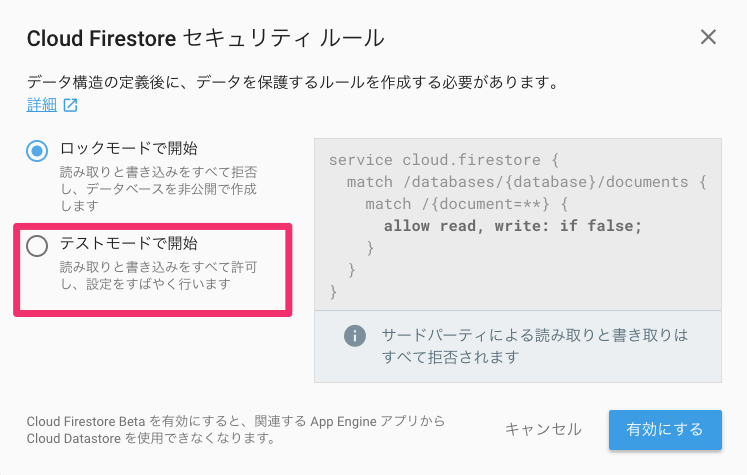Cloud Funcsions
 環境構築
環境構築
事前に
firebase-toolsをインストール
sh
$ npm install -g firebase-tools
firebaseにログイン
sh
$ firebase login
※ 複数のアカウントを使用している場合
~/.config/configstore/ここに- firebase-tools.json
- update-notifier-firebase-tools.json
がアカウント毎に作成されるので、アカウント切り替える場合は
このファイルを一旦削除なりして
このファイルを一旦削除なりして
firebase login すると新しいのが作成される。
functionsプロジェクトの作成
sh
$ firebase init functions
You're about to initialize a Firebase project in this directory:
/xxxxxxx/xxxxxx/xxxxx
=== Project Setup
First, let's associate this project directory with a Firebase project.
You can create multiple project aliases by running firebase use --add,
but for now we'll just set up a default project.
? Select a default Firebase project for this directory: xxxxxx (xxxxxxxx)
=== Functions Setup
A functions directory will be created in your project with a Node.js
package pre-configured. Functions can be deployed with firebase deploy.
✔ Wrote functions/package.json
✔ Wrote functions/index.js
? Do you want to install dependencies with npm now? Yes
複数プロジェクトがあった場合プロジェクトの選択と
依存パッケージのインストールをついでにやってくれるので
インストールしたい場合はここでインストールする。
依存パッケージのインストールをついでにやってくれるので
インストールしたい場合はここでインストールする。
 実装
実装
簡単なサンプル
とりあえず
コメントされているのでコメントアウトする。
Hello worldやってみる。firebase init functionsで作成されたfunctions/index.js に実装されてコメントされているのでコメントアウトする。
javascript
exports.helloWorld = functions.https.onRequest((request, response) => {
response.send("Hello from Firebase!");
});
デプロイ
sh
$ firebase deploy --only functions
firebase consoleから
Functionsを選択すると先ほどデプロイされたHello worldがデプロイされていればOK!
URLを叩けば
Hello from Firebase!が表示されるはず。ローカルでの動作確認方法
firebase serve を使う
例)
js
exports.hello = functions.https.onRequest((request, response) => {
response.status(200).send('hogehoge!');
});
functionsディレクトリ直下で firebase serve --only functions コマンドを実行したいけど、プロジェクト直下で実行しないと設定ファイルとかが読み込めなくてエラーになるorz
なので、プロジェクト直下で実行する場合は
$ npm --prefix functions run serve
とすると
functions ディレクトリの package.json の scripts の serve を実行してくれる
functions/package.json
"main": "lib/index.js",
"scripts": {
"serve": "firebase serve --only functions",
"shell": "firebase experimental:functions:shell",
"build": "./node_modules/.bin/tsc"
},
↑
トランスパイラ先のjsを指定できる
Typescript などを使っている場合は "main": "lib/index.js", とする事でトランスパイラ先のjsを指定できる
そしていざ実行すると
i functions: Preparing to emulate functions.
✔ functions: sampleHandler: http://localhost:5000/xxxxxxx/us-central1/sampleHandler
こんな感じでurlが表示されるので叩いてやればOK
 バッドノウハウ
バッドノウハウ
firebase serve --only functionsコマンドを実行するとエラー1
Error: No project active, but project aliases are available.
Run firebase use <alias> with one of these options:
xxxxx (xxxxxx)
xxxxx (xxxxxx)
active projectを設定してやる
sh
$ firebase use <project>
↑のコマンドを実行すると、
~/.config/configstore/firebase-tools.json の activeProjects にパスが設定される!firebase serve --only functionsコマンドを実行するとエラー2
⚠ functions: Cannot start emulator. Error: Cannot find module '@google-cloud/functions-emulator/src/config'
(node:49529) UnhandledPromiseRejectionWarning: Unhandled promise rejection (rejection id: 2): TypeError: Cannot read property 'exit' of undefined
自分の場合はnodeのversionが古かった見たく、6.11.5以上にしたらOKだった